Creating a Circle
Natacha Ramioulle
Last Update 4 jaar geleden
Circles allows users to create groups. These groups can be for forming student-led projects, internship based circles, colleague circles, and more. It allows for intimate group sharing with purposes such as file sharing, social feeds, status updates, messaging, etc... The options are limitless.
You can refer to Circles - NextCloud for further details on creating a circle.
Select "Collaborate" under the "Members" tab of the right-hand column.
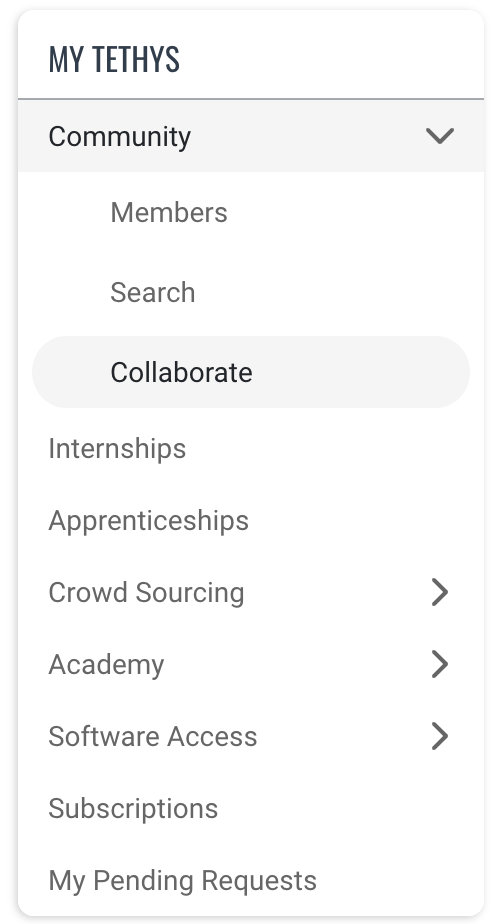
Select "Circles" from the main header.
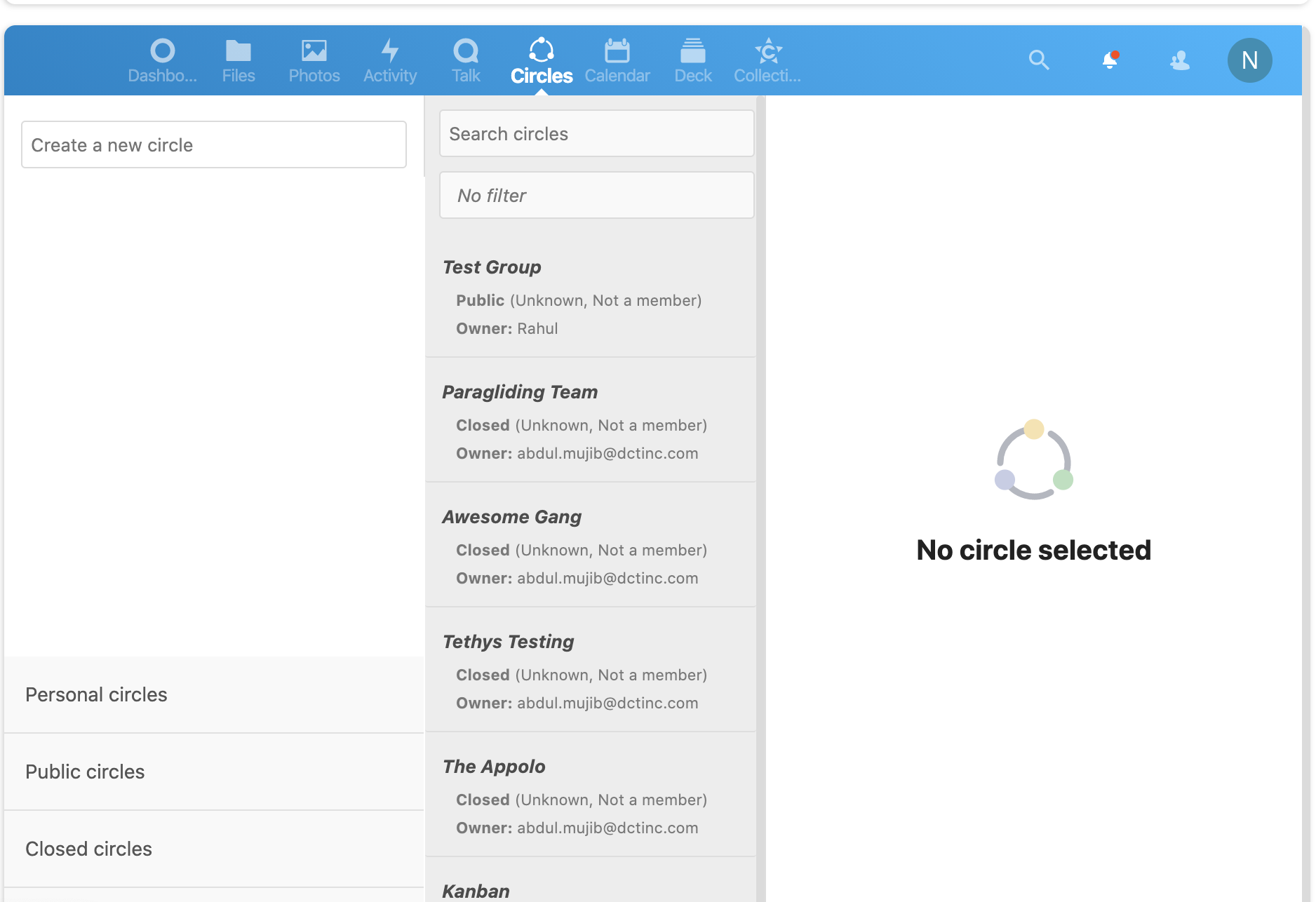
To create new circle, begin typing in the 'Create a new circle' bar. Type the name of the group then select the group type. There will be 4 options for group types.
A personal circle is a list of users known only to the owner. This is ideal if you want to do recurrent sharing with the same group of people.
A public circle is an open group visible to anyone willing to join. Anyone and everyone can view and join this group.
A closed circle requires invitation or confirmation by an admin. This allows for privacy when sharing files or ideas.
An secret circle is an open group that can be protected by a password. (Users won't be able to find this Circle using Nextcloud search engine)
Once a name is decided and the group type is selected, press "Creation".

